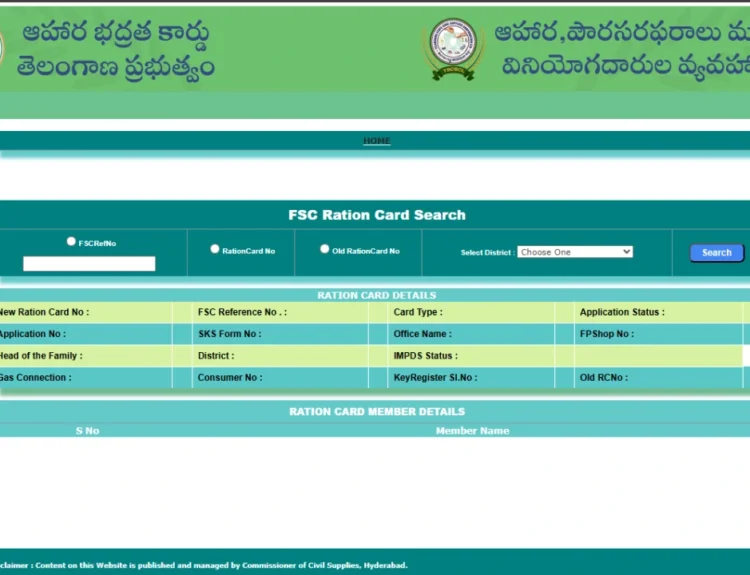The hew portal is transforming the interaction of contractors with the government projects. It is an electronic platform that aims to optimise manual labour. The portal has been a very important tool to engineering professionals in Haryana because of the fast application tools and real time updates.
Hew portal has everything to give you access to state tenders, whether you are a sole contractor or a private company. It eliminates long lineups, documents, and mix ups. You can easily complete all processes such as registration and payment tracking. This guide helps you get started, submit documents, manage bids, and become an effective contractor.
What Is the HEW Portal About?
The hew portal which is also referred to as Haryana Engineering Works Portal is a centralized portal. It establishes contacts between the state engineering departments and contractors. This facilitates smoothing out of tender procedures, reduction of delays and enables digital documentation.
After registration, you will be able to place bids on tenders, monitor payments and administrative engineering projects across the departments. It is effective, transparent, and easy to use. You can also claim the EMD exemption if you raise the minimum compliance rate to 70 percent.
Starting Your Contractor Journey: Who Can Join?
Anyone involved in civil work or infrastructure development across Haryana can use the hew portal. It accepts a wide range of applicants with valid documents.
| Eligible Applicants | Requirements |
| Sole Proprietors & Contractors | PAN, GST, Identity Proof |
| Private/Public Companies | Registration Certificate, Address Details |
| Partnership Firms & LLPs | Partnership Deed, Authorized Signatories |
You need to make registration on the portal, followed by verification. After that you would be able to get to the different engineering departments such as PWD, PHED and Irrigation.
Get Your HEW Account Up and Running
Creating an account on the hew portal is your first step to bidding on tenders in Haryana. This process is simple, fast, and free. Just follow each step carefully and you’ll be ready to apply for projects without delay.
Step 1: Open the Official HEW Website:- Visit the official HEW portal by going to works.haryana.gov.in. Click on the button labeled “New User Sign-up.” This will take you to the registration page to begin your contractor setup.
Step 2: Get Your HUM ID First:- Prior to that, you need to have a Haryana Udhyam Memorandum (HUM) ID. If you don’t have one, then click on the “click here” link on the website. You will be taken to the HUM portal where you register.
Step 3: Register on the HUM Website:- In the HUM portal, enter your business information. Make sure that all information is consistent with your legal documents. Now, return to the HEW portal to proceed with registration.
Step 4: Enter Business and Agency Information:- Select your constitution or agency type from the dropdown. Fill in your agency name and registered address. Fill in your correspondence address correctly and clearly too.
Step 5: Insert Key Business Information:- Give your official website if any. Give a working landline number for office contact. Then select your enterprise status and give GST, PAN, and TAN numbers.
Step 6: Bank and Treasury Information:- Put in your Haryana Treasury Unique Code, if available. Otherwise, just enter your bank account number and IFSC code. Your unique contractor code will be automatically assigned by the system.
Step 7: Submit Personal Identity Details:- Enter your full name as in documents. Fill in your Parivar Pehchan Patra (PPP) number. In the absence of PPP, you have an option to enter your Aadhaar number.
Step 8: Mobile Number and Email verification:- Enter a correct cell number and email. On both you will obtain a One-Time Password (OTP). The verification is to be completed by entering OTPs in the form.
Step 9: Create a Secure Account Password:- Now establish your login credentials. Choose a password that is secure but not difficult for you to remember. Doing this, your account creation is now complete.
Step 10: Start Your Contractor Journey:- After account creation, you can apply for tenders right away. There is no fee at this stage, so no payment is needed. Use your new login to access contractor tools and submit bids..
Documents You Need for Smooth Registration
Make sure you collect and prepare these documents beforehand to speed up your process:
| Basic Documents | Additional for Class I/II/III |
| PAN, GST Certificate, Address Proof | Solvency Certificate, 3-year ITRs, CA Report |
| Bank Details, Cancelled Cheque | Income Tax Return & Turnover Certification |
| Property Ownership or Rent Agreement | |
| Labor Department Certificate |
All documents should be in PDF format. Upload them as per the required file type. Rejected entries can be re-uploaded.
What to Expect on the Dashboard After Login
Once you log in the dashboard is now your control center. It indicates information, such as the names of the departments, the office types, and the DDO in which the work is assigned. It also has a sidebar menu with all the options that are open depending on the role that you have.
The dropdown to switch profiles is at the top right of the dashboard so it is a great feature when you have various roles. Few of the modules present in the side bar are E-Estimate Processing, Work Allotment, Document Upload and Payment Verification. The purpose of each section is different, basing on your user right.
Here’s a quick look at what each section does:
| Feature | Purpose |
| Work Allotment | Shows work orders assigned to you |
| E-Tender Management | Allows you to submit or revise tenders |
| E-Estimate Section | Tracks your project estimates |
| Document Handling | Upload or update certificates and IDs |
| Payment Verification | View and confirm payment and fee status |
This dashboard makes everything easier. You do not have to go through several menus. All approvals, pending tasks, and updates are displayed in one of the most needed places.
Manage Profile Details Like a Pro
Having a good hew portal profile is very important. It prevents delays with Tender Approval and also facilitates Eligibility.
Go to “My Account” to update your:
- Contact details
- Bank information
- GST, PAN, and TAN data
- Official and correspondence addresses
Make sure to re-upload expired or incorrect files. The portal notifies you when documents are rejected. Use “Show Upload Signed Copy” to confirm successful uploads.
Submitting Bids and Applications the Easy Way
The hew portal supports two major application types. These include e-tender applications and time-extension requests.
To apply for an e-tender:
- Generate CBD document
- Upload BOQ in required format
- Attach supporting papers
- Review and tick checklist
- Submit final form
You can view, download, or re-upload entries if needed. Ensure to use standard formats and delivery in due time.
Track All Your Submissions in Real-Time
Keeping tabs on your tender status is simple via the hew portal. Use the “Track” button next to your submission.
You can:
- Monitor estimates
- Track extension requests
- View tender publication updates
- Check financial and award stages
The portal also sends SMS alerts for every status change. From document verification to final award, you’ll get real-time updates.
How the Contractor Verification System Works on HEW Portal
The hew portal follows a strict process to check every contractor before giving access. This keeps the system safe and fair. Let’s break down the steps so you understand how the whole verification process works and how long it takes.
Step 1: First Look at the Application:- Once you submit your application, the Executive Engineer reviews it. This is the starting point. The portal sends an automatic SMS to alert the officer about your file. This ensures no time is wasted.
Step 2: Checking the Uploaded Documents:- The officer opens and reads each document you upload. They check if the files are clear and correct. If any file is missing or has an error, the portal sends the application back. You’ll get notes on what to fix.
Step 3: Warning for False Claims:- If your documents are fake or the data is wrong, the portal rejects your application. It may also take strict action. That’s why all details must be true and correct.
Step 4: Grading Your Work Record:- Next, the system checks how you’ve done in the past. It gives you a score based on work quality, on-time completion, and your handling of documents. You need at least 70% to stay in the system.
Step 5: Final Review by Engineer:- The Executive Engineer goes through everything one more time. If all is good, the application moves forward. You will get an SMS saying you are eligible to continue.
Step 6: How Long Does This Process Take:- You’ll get your first SMS right after submitting. The officer starts checking documents within 48 hours. If something is missing, you’ll be informed quickly with steps to fix it.
Step 7: Active Checks Begin:- The officer checks your ITRs, GST, bank details, and project experience. Then, the performance score is given. Once done, the Engineer gives final approval or sends it back for changes.
Step 8: After You Are Approved:- Once cleared, you get a final SMS. You must then pay the refundable deposit. After payment, your registration is complete, and your ID becomes active.
Step 9: Ongoing Monitoring Post-Approval:- The work doesn’t stop after approval. The portal watches your project results. It auto-scores your performance. If your score drops below 70%, you lose access.
Tracking Payments and Financial Details Online
The hew portal makes payment tracking easier with its online tools. Contractors can pay both the ₹5,000 registration fee and the security deposit through the portal. All payment data is stored in one place. To pay, go to the registration section, click “Pay Refundable Deposit,” and follow the online payment process. Once done, your transaction details are stored, and you can download a receipt.
| Payment Type | Refundable | Amount | Mode |
| Registration Fee | No | ₹5,000 | Online |
| Security Deposit | Yes | Varies | Online |
You can track your payment status using the “Get Latest” option. It shows the amount, transaction date, and current verification stage. If something goes wrong, the system alerts you, and you can fix the issue quickly.
How Status Messages Guide Your Next Steps
The portal uses simple status messages to keep you informed.
Here’s what they mean:
- Initiated – Document submitted
- Admitted – Approved
- Not Admitted – Needs revision
- Pending – Waiting review
- Approved – Cleared and processed
You’ll also get reminders at 7, 15, and 30 days. Use the “Messages” tab to view all updates. Re-upload errors via “Re-upload and send to GePNIC.”
Why the HEW Portal Is a Game Changer
HEW Portal has changed how contractors work with the government. Everything is now digital, fast, and easy to use. You don’t have to wait in lines or submit papers in person. The process is smooth, and updates come through SMS instantly. That saves time and reduces stress for every user.
It also cuts down on errors. You can track tenders, documents, payments, and applications all in one place. The system shows live updates. It lets you see where your file is and what comes next. That builds trust and makes project work more efficient for everyone involved.
Conclusion
The digital registration process is smooth. Each step is built for clarity. From ID creation to final login, everything is simple. No need for paperwork or office visits. With a HUM ID and OTP verification, users are fully set. The system also allows corrections in case of errors. It gives enough time and reminders to fix anything. Users can start applying immediately after completion.
Contractors can work faster with this online setup. All departments are now accessible through one system. Users can manage documents, track payments, and view status in one place. Each login brings real-time updates. The system also protects the user’s data. It stores every transaction for later use. This helps build trust and saves valuable time. Overall, the sign-up path supports better, quicker project access for all types of users.
Read Our More Blogs:- Technefi com: A New Face of Digital Finance