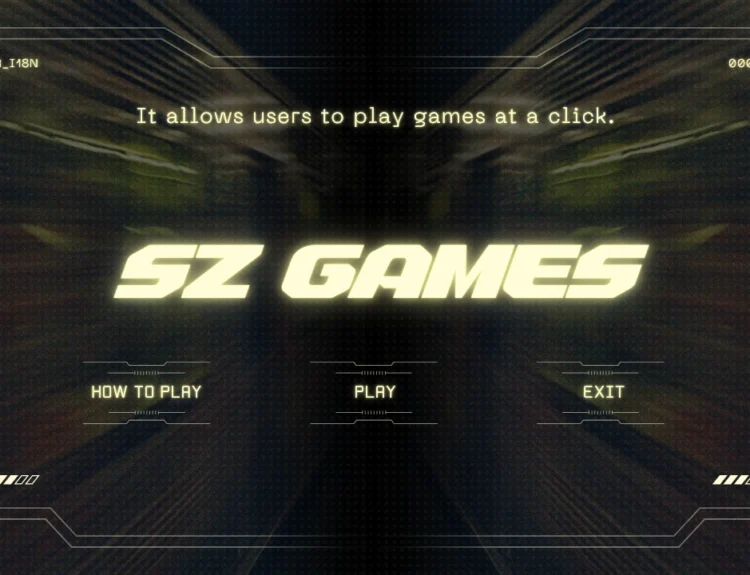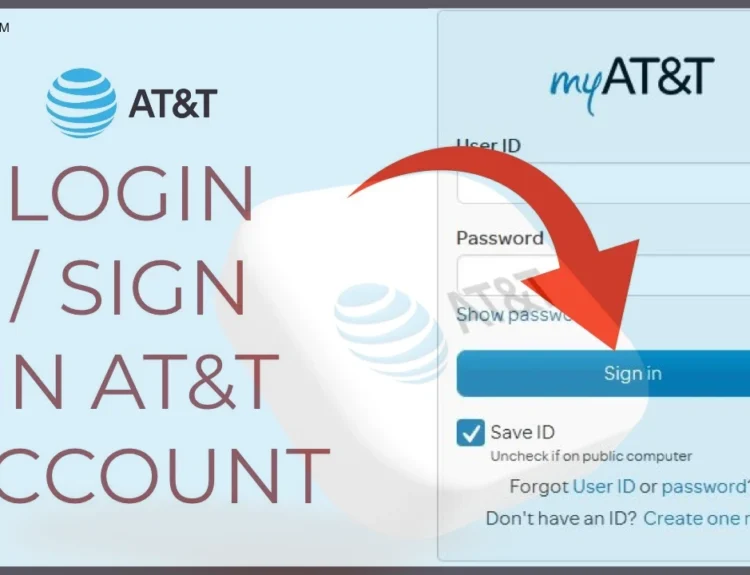Property duties in Haryana are now easy to handle. Ndc Haryana gives you the option to carry out every activity online. You can manage paying property tax and correcting your ID details all in a digital way that is clear. Many people use it each day to keep track of property information. The platform helps cut down on paperwork. It allows you to save your time, energy, and avoid making errors. The software is well-protected, fast, and easy for anyone to use. People who own property in Haryana can use this advantage. Regular use of the portal helps you avoid missing tax payments and keeps your records proper.
What Exactly Is NDC Haryana?
The ndc haryana portal is a digital system.It handles all aspects of property tax and homeownership. It enables the person to get a No Dues Certificate. This certificate means that a property does not have any overdue taxes. The full name of this service is No Dues Certificate (NDC) portal. This service is formed by the Department of the Urban Local Bodies (ULB). Services on the portal are ndc haryana login, update property details, and checking past due notices. This platform makes information available to people both at home and their offices. It streamlines the process of local government.
Getting Started with NDC Haryana Portal
This portal is your digital gateway for managing property records. If you’re a first-time user, registering is your first step. You’ll need some basic personal details and access to your mobile and email.
Step 1: Visit the Official Portal
Go to the NDC Haryana website at https://property.ulbharyana.gov.in. This is the official site managed by the Urban Local Bodies department of Haryana. Ensure you have a stable internet connection before starting.
Step 2: Click ‘New User Registration’
On the homepage, locate and click the ‘New User Registration’ button. This option is meant for new property owners or those who haven’t registered yet. The registration form will open in a new tab.
Step 3: Fill in Personal Details
Enter your full name, your father’s or husband’s name, mobile number, and email address. These details are required for verification. Make sure all information is accurate to avoid issues later.
Step 4: Enter the OTP Sent to Your Phone and Email
Once you submit your details, you will receive a One-Time Password (OTP) on both your mobile and email. Enter the OTPs correctly on the portal. This step ensures the authenticity of the user.
Step 5: Complete Registration and Access Dashboard
After OTP verification, your registration will be complete. You can now log in using your mobile number, email, or Property ID. This gives you access to services like tax payment and detail correction.
Accessing Services: NDC Haryana Login Portal
If you’re already registered, you don’t need to start over. The portal allows login using basic details. You’ll need either your registered mobile number, email, or Property ID.
Step 1: Visit the NDC Haryana Website
Open your browser and go to https://property.ulbharyana.gov.in. This is the official platform for all property-related services in Haryana. Make sure the URL is correct to avoid phishing websites.
Step 2: Select ‘Citizen’ as User Type
Once the homepage loads, locate the user type options. Click on ‘Citizen’. This is meant for regular users and property owners. Other options are for officials or admin-level access.
Step 3: Enter Login Credentials
You’ll now see three login fields. Use your registered mobile number, email ID, or Property ID (PID). After entering, click on the login button. You may receive an OTP for verification. Enter the OTP to access your account.
Viewing and Confirming Property Information on NDC Haryana
Verifying and correcting property details on this portal is simple. The platform helps you review your data and make updates when necessary. Whether you’re a new or existing user, the steps are quick and clear.
Step 1: Visit the Official Portal
Go to https://property.ulbharyana.gov.in. This is the official ndc haryana website used for tax and property services. Ensure you’re on the correct domain to access secure services.
Step 2: Choose Your User Type
Click on ‘Citizen’ under the User Type option. This selection is for property owners or individual users. It helps the system route you to the proper dashboard view.
Step 3: Log in or Register
If you’re already registered, log in using your mobile number. If you’re a new user, click on ‘New User Registration’ and complete the form. Use your mobile and email for OTP verification.
Step 4: Access the Dashboard
After login, you’ll be redirected to your user dashboard. This is where you’ll manage all property services like search, payment, and updates. The interface is easy to navigate.
Step 5: Start Property Search
Click on ‘Search Property’. This tool helps locate your registered property. It’s the first step before viewing or updating your details on the ndc haryana system.
Step 6: Fill In the Search Details
You’ll need to enter dropdown details such as municipality, colony name, property category, and plot number. These fields narrow down your search on the portal.
Step 7: Use the Map View
Click on ‘Search on Map’. The satellite map will appear showing colony boundaries. The layout is marked clearly in orange to guide your location.
Step 8: Complete Registration if New
New users will receive an OTP on both mobile and email. Click on ‘Register’ once OTP is entered. This action takes you to your personalized dashboard.
Step 9: Display Property Markers
Click on the option ‘Show all Property Markers’. It shows all registered plots in the area. This view is essential to locate your exact unit.
Step 10: Locate and Zoom In
Go to your property location using the map. Click on the marker placed on your property. You can also zoom in for better visibility. This shows a property photo too.
Step 11: Note Your Property ID
Once you find your property, take note of the Property ID (PID). This number is unique and will be needed for any tax or update request on ndc haryana.
Step 12: View Full Details
Click the ‘View Details/Self Certify’ button. This option shows all associated records. The layout is split into four main sections: property, mobile, owner, and dues.
Step 13: Review and Confirm Data
Go through all the sections carefully. If everything is accurate, select ‘Yes’ beside ‘Property Details is Correct’. If anything is wrong, choose ‘No’ to move forward.
Step 14: Begin Update Process
When you click ‘No’, an ‘Update Details’ button will appear. Click on this to start the correction process. You’ll need to enter correct data and upload documents.
Finding Your Property ID in Haryana Made Easy
If you live in Haryana and own property, knowing your Property ID is crucial. It helps in paying taxes and verifying ownership. This portal makes it easy to find this number online. You only need a few basic details.
What Is a Property ID?
A Property ID stands for a special number that helps identify properties. Every property in the state has this power by law. This number is used in recording legal matters, working out taxes, and property deals. If you do not have it, official procedures on your land become very hard.
Step 1: Visit the NDC Haryana Website
Go to the main website for NDC Haryana. Always use a private web browser. Ensure that your internet is up and running.
Step 2: Log In With Valid Credentials
Log in using the mobile number or email ID registered with us. All you have to do is enter the OTP sent to your phone or email address. As soon as the verification is done, you will be able to see the dashboard.
Step 3: Choose the Property ID Search Option
Go to the ‘Search Property’ area on the dashboard. Choose the ‘Property ID’ method from the search menu in the dropdown. You can then choose your search area according to the places mentioned.
Step 4: Complete Location Information
Type in your district name. Follow this with the tehsil and the town or village name. These make the results more precise.
Step 5: Insert Owner’s Name
Enter the complete name of the owner of the property. Double-check the spelling very carefully to ensure accuracy. This step links your name to the official land records.
Step 6: Submit and Review Results
Click on ‘Search’. You will obtain a list of properties that match what you have entered. Scroll to locate your property.
Step 7: Note and Store Your Property Identification Number
Check the information next to your property posting. There you will find the Property ID. You can click to download or print this information.
Step 8: Keep the Record for Future Use
Save the PDF file or printed copy. This document will help in paying tax or during ownership transfer. It acts as proof of your official property record.
Transferring Property ID in Haryana?
Transferring a property ID is an important step. It ensures the legal change of ownership in government records. The process in Haryana is simple but must be done properly. You’ll need to visit the local ULB office and provide key documents. The transfer process includes form submission and document verification. This keeps property records updated and prevents future disputes. Below is a step-by-step guide for doing it right.
Step 1: Go to the ULB Office
Start by visiting your local Urban Local Body (ULB) office. This is where all property ID transfers are handled. Speak to the officials there. They will direct you to the right desk. Always carry a valid ID and basic property details.
Step 2: Ask for the Transfer Form
Request the property ID transfer application form. It’s available at the ULB help desk. This form is required to begin the process. Make sure to ask for help if you don’t understand anything. Fill the form only after reading it fully.
Step 3: Fill the Form Accurately
Enter the full names of both the current and new owners. Add contact numbers and property location. Use clear handwriting. Mistakes can delay the process. Recheck all fields before finalizing.
Step 4: Gather the Necessary Documents
You need several documents to proceed. These include the sale deed and previous title deed. Also attach the encumbrance certificate. Both owners must give ID proof. Include the latest property tax receipts. If required, attach a No Objection Certificate (NOC).
Step 5: Submit Everything Together
Return to the office with the completed form. Hand over the form and documents together. Officials will check if everything is in order. If all is good, your application will be accepted. You may receive an acknowledgment slip.
Step 6: Track the Application Status
The ULB will verify the details. The system will be updated after approval. You can check the status online on this portal. Use the application number for updates. Once done, the new owner’s name will reflect in records.
Fixing Property ID Information on NDC Haryana Portal
Fixing your property ID is important. It ensures that your ownership and tax details are accurate. This portal lets users make these corrections easily online. In this section, you’ll find a step-by-step process. It will guide you through reviewing and updating incorrect property data using the portal.
Step 1: Log in to the NDC Portal
Start by visiting the official NDC Haryana website. Log in using your registered mobile number or email. Once logged in, the user dashboard will open automatically. Make sure you have a stable internet connection for smooth access.
Step 2: Use the ‘Search Property’ Option
On the dashboard, click ‘Search Property’. A form will appear with dropdowns. Choose details like municipality, colony name, category, and plot number. After selecting the right data, click on the ‘Search on Map’ button.
Step 3: Complete Registration for New Users
If you’re a new user, the portal will ask for registration. An OTP will be sent to your mobile number and email. Enter the OTP to verify your details. Once done, you will be redirected to the main dashboard automatically.
Step 4: View Property Boundaries on Map
You will now see a satellite image of the colony. The area will be outlined in orange. This shows the colony boundary. It helps you identify your property accurately on the map.
Step 5: Click on ‘Show All Property Markers’
To locate your specific plot, click on ‘Show All Property Markers’. Small icons will appear over each property. These are markers tied to property IDs. Zoom in if needed and click your property’s marker.
Step 6: Check the Property Details
Once you select the property, its complete details will show on the screen. Review each section carefully. If the information is correct, choose ‘Yes’. If something is incorrect, click ‘No’. This ensures only correct data is kept in the system.
Step 7: Click on ‘Update Details’
After clicking ‘No’, a button labeled ‘Update Details’ will appear. Click on it to begin editing your property information. This action takes you to a new form. It will allow you to fix incorrect entries.
Step 8: Enter Correct Information
Now, fill in the right details. Make sure the spelling, numbers, and categories are accurate. This helps the system update your records precisely. Take your time to avoid errors.
Step 9: Upload the Required Documents and Save
After editing, attach supporting documents. This may include sale deeds or utility bills. Once attached, click ‘Save Draft’. Your draft will be saved and can be submitted later if needed.
Step 10: Final Review on ‘View Details’ Page
After saving, you’ll be redirected to the ‘View Details’ page. Here, you can compare your existing data and the changes. Double-check all entries before final submission. This ensures everything is correct before the request is processed.
Creating a New Property ID on NDC Haryana
A new property ID is essential for first-time registration of properties. Whether it’s a fresh construction or subdivision, each plot must have its unique ID. This portal makes this process simple and digital. The following are the procedures for creating a new property ID online. Prepare your property and personal details beforehand.
Step 1: Login to the NDC Haryana Portal
Visit NDC Haryana’s official website at https://property.ulbharyana.gov.in. Log in with your registered mobile number or email ID. If you are a new user, then register first. Then visit the property tab.
Step 2: Search for Property Details
You can search by owner name, plot number, or mobile number. Or through the facility of ‘Search Using Map’. This GIS facility facilitates visually searching for plots. Choose the one which is most convenient to you.
Step 3: Accept Terms and Conditions
Before you go on, read the terms displayed here. Accept by marking the box. You have to do this. It shows that you have read the rules.
Step 4: Choose the District and Colony
Select your municipality, district, and colony from the drop-down menu. These selections help the system determine your location. Make sure that you select the correct location so that you get accurate results.
Step 5: Tag Property with the Map
A map will now be displayed on the screen. Drag the blue pin to your actual plot location. This is how your property is referenced in the system. Click the ‘Next’ button after marking.
Step 6: Identify Subdivision Type
If your plot is under an existing PID, select ‘Yes’. If standalone or new, select ‘No’. It is used to describe the nature of the plot in official documents. Select carefully to avoid mistakes.
Step 7: Enter Basic Property Details
Input your property details. Input the plot size, land use, and related information. This informs the system what type of property you are registering.
Step 8: Add Owner Details
Click on ‘Add Owner’ to enter owner information. Fill in the name, contact number, and identification details. Make sure everything matches your documents.
Step 9: Enter Construction Details
If the building has floors, enter the construction data. Mention each floor’s use, like residential or commercial. It helps calculate taxes and records.
Step 10: Upload Necessary Documents
Scan and upload your required documents. This may include ownership proof, ID, NOC, and construction papers. Ensure all files are clear and under the size limit.
Step 11: Choose Service Type and Submit
Pick between ‘Normal’ or ‘Priority’ service. Priority may process faster but may cost more. Finally, click ‘Submit’. You’ll receive an application ID by SMS. Keep it for tracking your status.
ULB Haryana NDC Self-Certification Process
Self-certifying your property ensures all records are correct. It also confirms the ownership details on this portal. This process is important for future updates, transactions, and tax records. You can complete this task easily on the official website. Just follow these simple steps one by one.
Step 1: Login to the NDC Haryana Portal
Go to https://property.ulbharyana.gov.in. Click on the login option. Use your registered mobile number or email. Once verified, you’ll see the linked properties.
Step 2: Check if Property is Linked
After login, the dashboard shows your properties. These are linked to your mobile or email. If no property appears, a message will pop up. It will say no property is linked with your number.
Step 3: Click on “Click Here” Option
If your property is not listed, don’t worry. Click on the “Click Here” link shown in the message. This will help you search and link your property manually.
Step 4: Search for the Property
Enter details like the owner’s name, mobile number, plot or unit number, or PID. Hit the search button. The system will display matching results.
Step 5: Choose the Right Property
From the results, locate your property. Click on the correct listing. This step ensures you’re updating the correct property details.
Step 6: Click on ‘View Details/Self Certify’
Once the property is selected, click on the ‘View Details/Self Certify’ button. This opens up your full property details for review.
Step 7: Review All Sections
The page will show four sections: property info, mobile number, owner name, and tax dues. Check each field carefully. Make sure every detail is correct.
Step 8: Confirm Details Are Correct
Click on ‘Yes’ if the details are correct. If anything is wrong, stop here. You must update those fields before continuing.
Step 9: Enter Your Family ID
If everything looks fine, the portal will ask for your Family ID (Parivar Pehchan Patra). Enter it correctly. An OTP will be sent to your registered mobile.
Step 10: Complete OTP Verification
Enter the OTP received on your phone. Then click on the ‘Verify’ button. This will confirm the self-certification process.
Step 11: No Family ID or Aadhaar? Do This
If you don’t have a Family ID or Aadhaar, click on ‘No’. You must confirm that these are not available. The portal will still send an OTP. Enter it and click ‘Verify Details’ to finish.
Track Property ID Application Status on NDC Haryana
Knowing the status of your property ID application is important. It helps you track progress and avoid delays. The ULB Haryana portal makes it easy to check updates online. You just need your application number and a few simple steps. This guide explains each step to track your application on this platform. Follow these instructions to find out if your property ID is approved or pending.
Step 1: Login to the ULB Haryana Portal
First, visit the official ULB Haryana NDC portal. Enter your registered login credentials. Use your mobile number, email, or Property ID. After login, you’ll land on the user dashboard.
Step 2: Go to ‘My Property/Payment’ Tab
From the dashboard, select the tab called ‘My Property/Payment’. This section shows your property details. It includes all linked properties and their status. Scroll through to find yours.
Step 3: Look for Your Property ID
Once in the list, check for your property. Each record will display a unique property ID. Confirm your property by cross-verifying details like name, address, or location. If it appears here, the ID has been assigned.
Step 4: Understand If the ID Is Missing
If your property is not listed, don’t panic. It simply means your property ID is still under review. The system updates the list only after approval. In this case, proceed to the next step.
Step 5: Go Back to the Home Page
Click on the home icon or menu to return to the main page of the portal. This gives you access to more options. Look for the ‘Application Status’ feature to move forward.
Step 6: Click on ‘Application Status’
Find and select the ‘Application Status’ button. This option is available on the homepage or quick-access menu. Clicking this will take you to the status-checking screen.
Step 7: Enter and Submit Application Number
Enter your application number in the provided field. Double-check to avoid errors. Then click on ‘Check Status’. The system will now show your current application stage.
Making ULB Haryana Property Tax Payments Online
Haryana’s property tax payment is now fully online. Properties can be found using the ULB Haryana portal. It is quick, simple, and asks for minimal information. The system ensures accuracy of annual tax payments. We will give you the procedure to search your property and make tax payment via the portal. Just follow the steps below.
Step 1: Register Your Property Using a Phone Number
First, visit the ULB Haryana NDC portal. Register your property with your mobile number. After verification, your property details will be displayed on the dashboard. Verify if your number is associated with your property. If not, associate it while registering.
Step 2: Go to the Property Dashboard.
After you log in, you will have a dashboard. It is a page with various helpful tabs. There are tabs such as Search Property, Download NDC, Challan, and Reprint. These are helpful tools to search or pay your property tax. Click on ‘Search Property’ to continue.
Phase 3: Input Search Parameters
Now you have to search your property with filters. Choose the district and municipality initially. Input information such as colony, property ID, mobile number, or owner name. Fill in as many of the fields as possible. This narrows down the right property.
Step 4: Examine the Enumerated Property Identifiers
After you have filled in all the details, click the ‘Search’ button. The system will display properties that match the search. Scroll through the list and locate your property ID. On confirmation, proceed to the tax section to pay.
Calculating Property Tax in Haryana Using NDC Haryana
Paying the right amount of property tax is essential for every property owner. The system calculates tax based on a few clear factors. Here’s a simple overview of how the tax amount is determined.
Formula:
| Factor | Description |
| Annual Rental Value | Estimated yearly rent |
| Tax Rate | Based on property type |
| Property Tax Formula | Property Tax = ARV x Tax Rate |
Understanding this formula helps owners anticipate their annual tax liability. Knowing the components ensures transparency and allows for better financial planning. Always verify details and use the official system calculator for accuracy.
Downloading No Dues Certificate from Haryana NDC
After paying your property tax online, it’s important to download the No Dues Certificate (NDC). This document proves there are no outstanding dues against your property. It’s often needed for selling, transferring, or updating ownership. The steps below explain how to get your certificate from the ULB Haryana portal in a few simple clicks.
Step 1: Complete the Tax Payment Online
Before you can download the NDC, make sure your property tax is paid in full. Use this portal to complete the transaction. Keep the transaction number safe. You’ll need it in later steps.
Step 2: Log in to the ULB Haryana Portal
Go to the official ULB Haryana NDC website. Use your mobile number, email ID, or property ID to log in. After logging in, the dashboard will appear. This is where you can manage all property services.
Step 3: Click on ‘Print Receipt’ Option
On the dashboard, look for the option labeled ‘Print Receipt’. Click it to generate the payment receipt. This confirms your tax payment. You can also save or print it for your records.
Step 4: Navigate to the ‘Download NDC’ Tab
Now, click on the ‘Download NDC’ tab. This section lists all generated No Dues Certificates linked to your account. If your certificate is not listed, wait a bit and check again later.
Step 5: Search Using the Transaction Number
Use the transaction number from your tax payment to find the correct certificate. Enter the number in the search bar. This filters out unrelated documents and quickly locates your NDC.
Step 6: View the Certificate Details
Click on the result that matches your transaction. You’ll see a preview of your No Dues Certificate. Review it to ensure all details like name, property ID, and date are correct.
Step 7: Download and Save the Certificate
Once verified, click on the ‘Download’ button. The document will be saved as a PDF. You can print it or store it on your device for future use. Make sure to keep it safe for legal or official use.
House Tax Property ID Number: Usage in NDC Haryana
The Jamabandi portal is where you can find all these details. It’s easy to use and open to the public. Follow these steps for accurate property information.
Step 1: Open the Jamabandi Portal
Go to the official website of the Revenue Department: https://jamabandi.nic.in. This is the official source of land and property records in Haryana. Make sure your internet is stable before you start. Avoid using unofficial websites to get genuine data.
Step 2: Visit the Nakal Record Section
On the homepage, click on “Jamabandi Nakal.” This section helps you view land records. You can search by different filters like owner name, khewat, khasra, or date of mutation. Choose the one most relevant to you. These terms refer to land details recorded by the local authorities.
Step 3: Select District and Tehsil
Next, pick your district from the dropdown list. After that, select your tehsil or sub-tehsil. Choose your village or locality and also the Jamabandi year. These options help narrow down the search. Make sure you select the correct year to avoid old data.
Step 4: View the Property Records
Once all details are selected, hit search. The portal will display matching entries. Find your name or the property owner’s name. Click on the result to view Nakal details. This will show land records, ownership, and related history.
Check and Update Mobile Number on NDC Haryana
Having your correct mobile number linked to your property ID is very important. It ensures that you receive alerts, updates, and OTPs without issues. In Haryana, you can easily update your mobile number online using the official this portal. Below is a step-by-step guide to help you update your mobile number linked with your property ID.
Step 1: Visit the Official NDC Haryana Portal
Start by opening the official website: https://property.ulbharyana.gov.in. This is the only secure platform for updating your property records in Haryana. Make sure you have a stable internet connection and all your details ready.
Step 2: Select the Right Municipality
Once on the homepage, go to the ‘Search Property’ section. Under this tab, choose the right municipality where your property is located. This ensures your search results match the local records.
Step 3: Enter Your Property ID
You’ll now need to enter your unique property ID. This number helps the portal identify your exact property. After typing it, click on the ‘Search’ button to continue.
Step 4: Open ‘View Details’ for Your Property
After the search, your property details will appear on the screen. Click on the ‘View Details’ link to see complete information related to your property. This includes the owner’s name, mobile number, and more.
Step 5: Review Each Information Sub-Section
Every detail is grouped under sub-headings. You will see links labeled ‘Yes’ or ‘No’ under each data section. These help you confirm if the displayed information is correct or not. Carefully check the mobile number section.
Step 6: Choose ‘No’ to Begin Update
If your mobile number is incorrect or outdated, click ‘No’. This tells the system that the information needs correction. A new option ‘Update Details’ will appear on your screen.
Step 7: Update Your Mobile Number and Attach Documents
Now, type in the correct mobile number. Upload any supporting documents like ID proof or a utility bill if required. Make sure the documents clearly show your updated phone number.
Step 8: Click on ‘Save Draft’
After updating the mobile number and uploading documents, click on ‘Save Draft’. This saves your changes and moves the request to the next stage for review by the municipal office.
Step 9: Wait for Objection Review and Final Verification
Once submitted, an objection is automatically raised by Nagar Palika. After they review and accept your changes, you’ll get an option to verify the data. Click on ‘Verify Details’ to complete the self-certification process.
Exploring ULB Haryana NDC Services in Detail
The ulb haryana ndc platform covers many needs for urban citizens.
Service Highlights:
- Self-certification
- Property updates
- Tax calculation and payment
- Download bills and certificates
Other Important Tools on NDC Haryana
The portal also includes helpful digital tools for users. These services assist with financial planning and document access.
Utilities:
| Tool Name | Purpose |
| Rent Receipt | Generate rent proof |
| EMI Calculator | Estimate loan installments |
| NDC Status Check | View certificate progress |
| Challan Reprint | Print past tax payment slips |
These tools make managing property-related tasks easier and faster. They save time and help users stay organized. For new buyers and existing owners, these utilities offer daily value.
Final Thoughts: Why NDC Haryana Matters More Than Ever
This portal is key to modernizing real estate in Haryana. With full online access, you don’t need to visit offices. Use ndc haryana login and manage everything in minutes. The ulb haryana ndc structure ensures smooth services for citizens. From tax payment to data corrections, the platform does it all. Use your house tax property ID number to manage your property history efficiently. With features like ulb haryana property tax bill download, real-time status updates, and self-certification, the process is user-friendly. Always verify your entries. This site ensures accuracy and security. If you’re still doing it manually, now is the time to switch. Use this platform and save time, cost, and stress.
FAQs
Q1. How can I correct my property details on ndc haryana?
Ans. Log in to your ndc haryana account, go to your property listing, and click ‘View Details/Self Certify’. If the data is wrong, mark ‘No’ and click ‘Update Details’ to make corrections.
Q2. What is the ulb haryana ndc and how is it different?
Ans. It’s part of the Urban Local Bodies system. It offers digital access to property services, similar to this platform, but managed under ULB’s jurisdiction.
Q3. How do I perform a property ID search by name in Haryana?
Ans. Go to the portal, click on ‘Search Property ID’, enter your name, district, and tehsil. You’ll see a list of property ID entries matching your name.
Q4. How can I check my ndc haryana status?
Ans. Use the ‘Application Status’ tab on the dashboard. Enter your application number to track your request.
Q5. Where can I find my house tax property ID number?
Ans. Search it on ndc haryana by entering owner details or plot number. It’s needed for bill payments and document submissions.
Q6. How many times can I use ndc haryana login in a day?
Ans. There’s no restriction. You can log in as often as required for checking status, paying taxes, or updating records.
Q7. Can I download the ulb haryana property tax bill?
Ans. Yes, after making a payment, go to your dashboard and click on ‘Bill Download’. Save it for your records.
Q8. What if I don’t have a Family ID for self-certification?
Ans. You can still certify your property on this platform by confirming that you don’t have a Family ID. The portal provides an alternative verification method.
Q9. Is using this platform safe?
Ans. Yes, it uses secure OTP-based login and encrypted servers for safe access.
Q10. What is the benefit of using this platform over offline methods?
Ans. It’s faster, easier, and prevents errors. You can access everything from your home without queues or paperwork.
Read Our More Blogs:- upbhunaksha gov in: Your Gateway to Land Maps in Uttar Pradesh